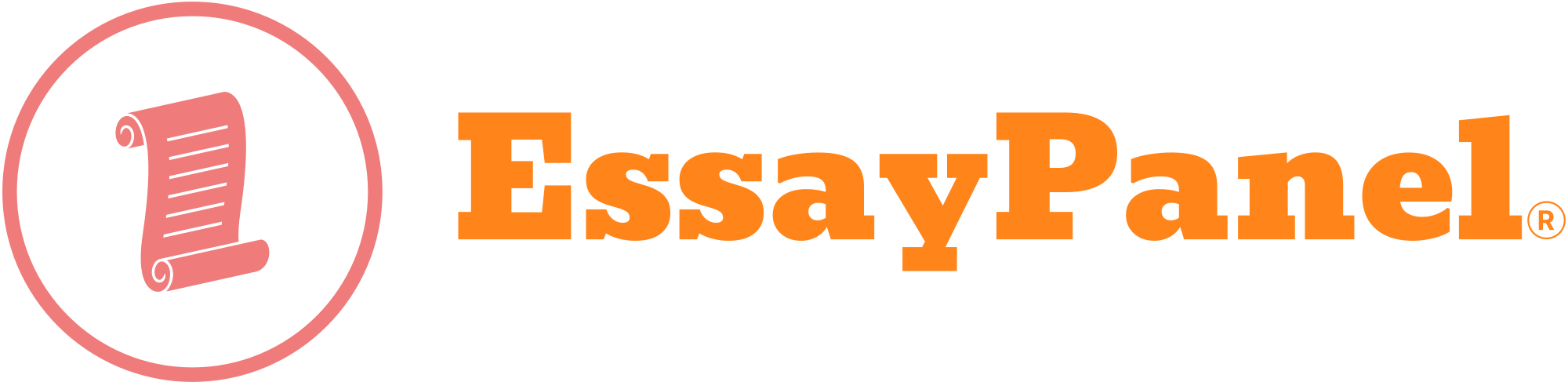LAB Part B: Connectivity to host and site test
All operating systems provide utilities to test connectivity to different servers or hosts. Following are the
two common utilities: ping and tracert
Procedure:
1. Select Run (the keyboard shortcut is <Windows> R) the Command Prompt (cmd).
2. Type ping humber.ca
3. Fill in the following questions:
a. IP address of the test destination (ping humber.ca)
b. Average reply time of the four requests
c. What does TTL stand for:
4. Type the command: tracert humber.ca (Hint: to stop tracert, use <etrl > C). Tracetr shows the
gateway IP address through which the request leaves your computer (it is given as first hop when
tracert command is executed), followed by all the IP routers your request passes through.
a. What is the Gateway IP address from your computer:
b. How many hops did it take to reach humber.ca
c. What is the IP Address of the Last Hop:
LAB Part C: Network Interface information and details
IPCONFIG command lists information about all Internet Protocol interfaces configured on your computer.
Procedure:
1. Run ipconfig command. Focus on the interface that has an active connection (eg. Does not list
“Media disconnected” or is not one of the virtual VMnet adapters).
2. Fill in the following information from ipconfig
a. Your Device’s IPv4 address
b. Subnet Mask
c. Default Gateway IPv4 address
3. For the same interface as above, run the ipconfig /all command
4. Fill in the information from ipconfig /all
a. Lease Obtained
b. Lease Expires
c. DHCP Server
d. Calculate how long is the lease valid for:
LAB Part D: Address Resolution Protocol
Address Resolution Protocol (ARP) is one of the key protocols used in Local Area Networks to determine
the Physical address (MAC address) of the next hop device. In local area network the data frame is sent
based on MAC address of a device that is capable of connecting to the internet. The internet device is
known as the Gateway or the next hop. ARP finds physical address of the next device from where the
frame leaves the local area network to the internet. You may use the help command (arp /?) to list the
functions that the ARP command can perform.
Procedure:
1. Run the command arp -a command
2. Fill in the following information
a. your gateway IP address
b. physical address (MAC address) of your gateway
c. your IP Interface address based on arp -a
d. what is the function of the command arp-d*
Additional learning opportunity:
Network Statistics Utility (netstat utility):
When your computer connects to network or internet, number of bytes (e.g. request to connect) are sent
out and the reply (c.g. web page information) comes back and is displayed on your browser. One of the
network utility, netstat keeps the statistics on your network activity. Try the following:
At the Command prompt (cmd):
• Type the netstat -e command.
• Note the number of Bytes sent and received
• Wait 60 seconds
• Type the netstat -e command again.
Calculate how many Bytes were SENT and RECEIVED by your computer in 60 seconds. Take difference
of the two values (Bytes SENT and RECEIVED) in the two displays.
Run the utility netstat -r
This utility is used to lists 2 parts of your computer’s communication state.
• The Interface List shows the 6 Byte address of your LAN controller and a textual description of
each interface.
• The Route Table shows active Network Routes. The key Network addresses are the Destination,
Gateway and Interface.
Note the LAN address of your commuter’s interface, the description (or name) of your LAN address, the
gateway address and the IP interface address.