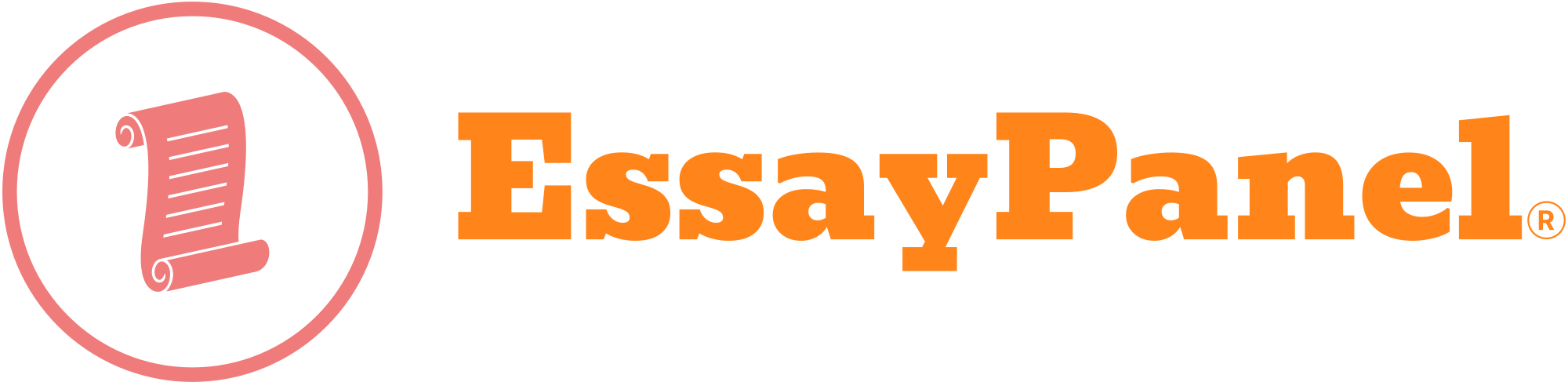ASSIGNMENT
DETAILS ( I attached the document of case study )
course – Accounting for busniess
Case Study
Procurement
Scenario
GBI
re-sells a range of bicycles. There is a request for the Deluxe Touring Bike
(black). After reviewing the stock, you realise that stock is required, and you
are required to start the procurement process. The Deluxe Touring Bike (black)
is purchased from the vendor; Olympic Protective Gear. This vendor is already
created in the system. You create a purchase order for the Deluxe Touring Bike
(black), which is forwarded to the vendor. The goods arrive, and you will
create a goods receipt and verify the physical receipt in stock. An invoice
will arrive, which will need to be entered into the system. Payments will be
posted to the vendor, and you will review the impact the purchase has on
General Ledger.
Your task
is to complete the procurement process from a specified scenario and produces
several screenshots to verify the completion of the process. The screenshots
are to be inserted (pasted) in the specified areas below.
Purchase
Order Data
Field
Description
Value
Purchasing Organisation
BI US
US00
Vendor
Olympic
Protective Gear
101### (where
### is your logon number)
Purchase Group
North America
N00
Material
Deluxe Touring
Bikes (black)
DXTR1###
(where ### is your logon number)
Quantity
4
Net Price
$1400 each
Currency
USD
Plant
DC Miami
MI00
Deliverable: Procurement
1. Insert a screenshot of your Purchase Order
Screenshot:
Note:
You could take a
screenshot once the process is complete or use the Display Purchase Order
functionality
Goods
Receipt Data
Field
Description
Value
Storage
Location
Finished Goods
US00
Invoice
Data
Field
Description
Value
Company Code
GBI Americas
US00
Tax
XI (Input tax)
Payment
Data
Field
Description
Value
Posting Date
Today’s date
Journal Entry Date
Today’s date
Value Date
Today’s date
Period
Today’s month
G/L Account
100000
House Bank
Bank
Amount
5600
Currency
USD
Deliverable: Procurement
2. Insert a screenshot of your Process Flow
Screenshot:
Posted inUncategorized