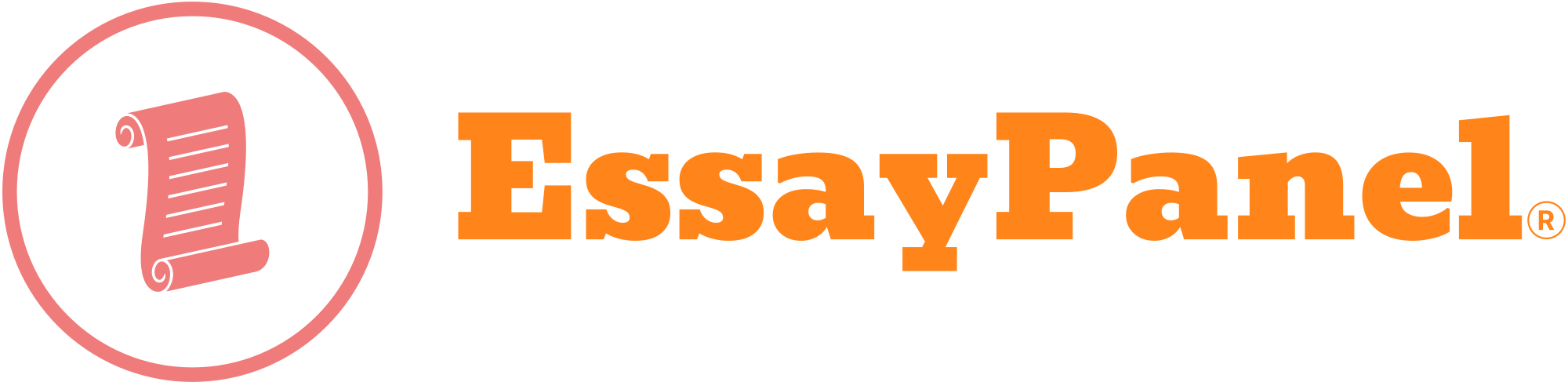CI2000: Week 3 Assignment © Ultimate Medical Academy You will create an original PowerPoint presentation based on the following scenario: Imagine you have just started working in a healthcare setting. Your manager wants to introduce you at the next office meeting. She has asked you to create a short PowerPoint with 4 slides to introduce yourself. Follow the steps below to create, edit, and save your presentation. Please submit your finalized PowerPoint presentation to the Week 3 dropbox. Step 1 – Open and create a new PowerPoint presentation. 1. Title S lide – Type your name , program study, and date . Make the following changes to the title slide : a) Change font size . b) Change the font style . c) Change the font color . d) Add the name of your program in the subtitle section . e) Select a Theme for your presentation from the Design tab. Step 2 – Add title and content slides. 1. Add a Title and Content Slide – Write at least 3 sentences about your program of study. Make a bullet point for each sentence by reducing the sentence to 3 -6 key words. Put the bullet points in the content placeholder. f) Add the title “My Profession ” to the title section of the slide. g) Center the title. h) Change the slide Layout to “Two Content .” Keep your bullet ed list on the left. Insert a picture in the placeholder on the right side. i) Click the Notes button in the task bar at the bottom. Add notes to yourself on at least one slide. 2. Add a second Title and Content slide . On this s lide make a list of 3 or more computer skills and experience s that are required for your profession (use the numbered list ). 3. Section Header Slide – Write a nd create a title about a hobby you enjoy outside of work or a fun fact about yourself. (Reminder: The information in this PowerPoint is for an audience at work, so think carefully about how you should present personal information while at work.) Save your work. a) Change the slide Layout to “Picture with Caption .” Keep your title on the left. b) Add a short description to the text section below your title and add a picture (image) . Step 3 – Spellcheck, Save , and Upload 1. Complete a Spelling & Grammar check on your entire presentation. CI2000: Week 3 Assignment © Ultimate Medical Academy 2. Add in a Footer on slides using the naming convention: Lastname_Firstname_Week 3_PowerPoint Assignment *Tip: R emember to select “apply to all.” 3. Save you r presentation using the same naming convention: Lastname_Firstname_Week 3_PowerPoint Assignment. 4. Review your final project and upload to the Week 3 dropbox for the course.
The post Imagine you have just started working in a healthcare setting. Your manager wants to introduce you at the next office meeting. She has asked you to create a appeared first on My blog.