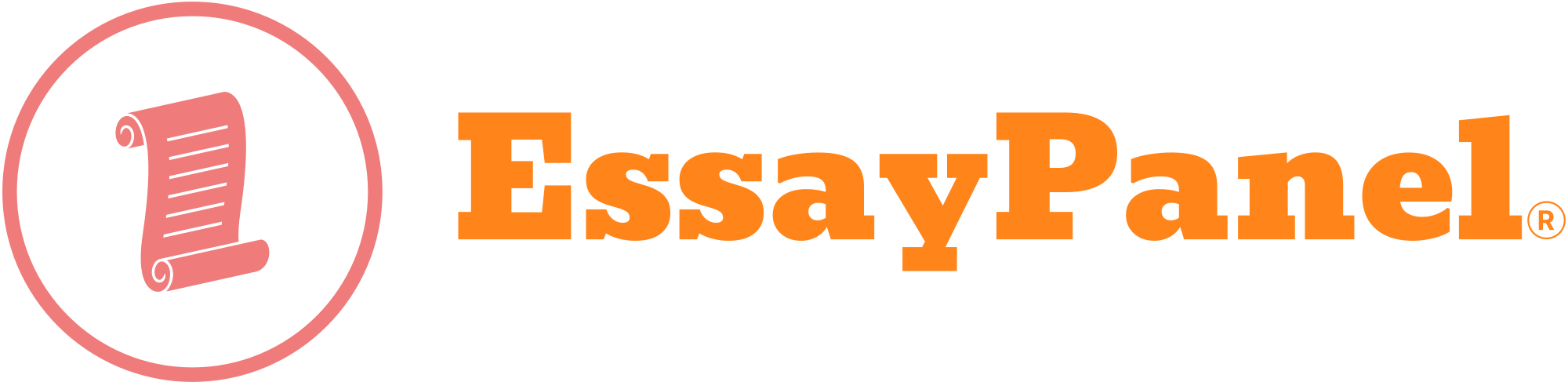NEST 102 Telecommunication Systems
LAB 1 – OPERATING SYSTEM NETWORK UTILITIES ON A WINDOWS PC
Objectives:
In this workshop you will:
1. Explore operating system utilities that monitor your PC and the network connected to your PC
2. Manage PC network connection
Equipment:
1. Windows Computer
Introduction:
All operating systems include software libraries that allow programming languages access to the network
connections. Some examples include NET development framework in Windows, Windows Control
Panel applets (CPL), Unix sockets and command prompt executable utilities and code (for example CMD,
PowerShell, Unix sh). The Windows and Unix command prompt can be used to configure, monitor and
repair network components. Network professionals must understand the operating system view of the
network and how to adjust network parameters to match the equipment in Telecommunication rooms and
Equipment rooms as well as wireless connections to remote access points
LAB Part A: Resource Monitor utility
Please work individually.
Windows operating system (and also other operating systems) support utilities that monitor and display
real time information about PC and its resource (e.g. RAM, CPU, Disk 1/0 and Network 1/0), utilization.
Procedure:
1. In Windows 10 search option, search for Resource Monitor. Choose Resource Monitor App.
2. Click on the Network Tab and focus on the “Network Activity” plane.
3. Open a new tab on your browser and type in “learn.humber.ca”.
4. While looking at different parts of “lear.humber.ca” observe the values on “Network Activity”.
Look for activity that relates to your browser. If you are using Microsoft Edge, look under the
“Image” heading for Msedge.exe. There may be several msedge.exe lines, try to find the one that
relates to “leam.humber.ca”, most likely “compute.amazonaws.com” under the “Address”
heading.
5. Fill in the following information:
a. Network Activity _Kbps network 1/0
b. Network Activity __% Network Utilization
c. Process Identification (PID) for learn.humber.ca
d. Bytes Sent (Transmitted Bytes):
e. Received Bytes:
Posted inUncategorized