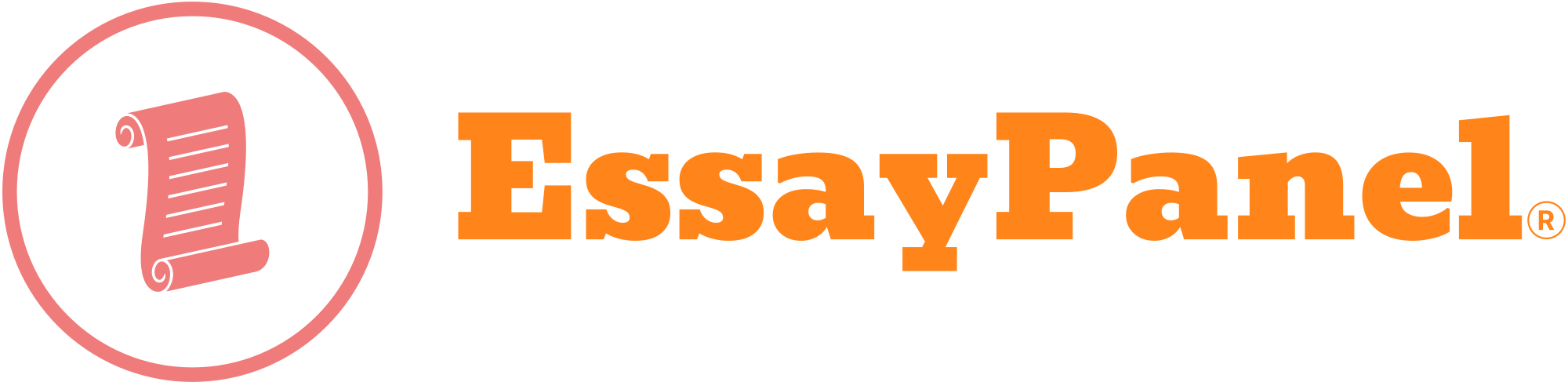SAS Assignment 1: Getting data into SAS
Manual input: in this first assignment you will be inputting several different data files into SAS and manipulating them. First, you will show that you are capable of copying my code directly and then you will find your own data and show that you can input the information.
Screenshot procedure: https://www.take-a-screenshot.org/
You will need to all of the code here and then print screen on all of your code and results screens and paste them into a word document for submission:
Part 1:
Almost every organization has excel. It is the defining feature in both government and non-governmental organizations. Because SAS is not accessible in this the academic version, you can now manipulate your organization’s data in very interesting and dynamic ways using SAS.
I want you to create an excel spreadsheet. In this Excel spreadsheet you will make 6 columns that include the following:
PatientID
Gender
Raceethnicity
AgeDeath
ZipCode
CauseofDeath
53618
Male
Asian or Pacific Islander
70
93739
Stroke
919573
Female
Black or African American
74
93723
HIV/AIDS
1822122
Male
Asian or Pacific Islander
54
93757
Suicide
1754826
Female
Other
97
93747
Stroke
1426055
Male
American Indian or Alaskan Native
96
93718
Heart Disease
612470
Male
Other
76
93754
Injury or Accident
796328
Male
White, Non-Hispanic
38
93758
Stroke
413670
Female
Hispanic or Latino
77
93714
Heart Disease
713042
Male
Black or African American
50
93706
Suicide
1986752
Female
Asian or Pacific Islander
100
93739
Injury or Accident
1014879
Female
Other
57
93732
Heart Disease
1566577
Female
Hispanic or Latino
70
93709
Cancer
1570077
Male
Asian or Pacific Islander
33
93729
Stroke
802018
Female
American Indian or Alaskan Native
101
93746
Stroke
1403169
Female
White, Non-Hispanic
86
93754
HIV/AIDS
491306
Male
Hispanic or Latino
71
93756
Stroke
290641
Male
Other
59
93739
Cancer
1691948
Male
American Indian or Alaskan Native
98
93712
Alzheimer’s Disease
261943
Female
Hispanic or Latino
82
93762
Suicide
1078037
Male
Other
51
93732
Injury or Accident
1687145
Male
Hispanic or Latino
67
93740
Injury or Accident
715678
Male
Other
95
93715
Stroke
367647
Female
Other
36
93760
Stroke
1828457
Female
Hispanic or Latino
40
93704
Injury or Accident
1665604
Male
Asian or Pacific Islander
86
93752
Diabetes
527835
Female
Black or African American
66
93709
COPD
1358203
Female
Hispanic or Latino
99
93748
Cancer
114125
Female
Other
58
93757
Heart Disease
1646540
Female
Asian or Pacific Islander
35
93751
Cancer
770455
Female
White, Non-Hispanic
69
93760
Cancer
611127
Male
Black or African American
82
93708
Cancer
1222037
Male
Asian or Pacific Islander
45
93735
Alzheimer’s Disease
1816314
Female
Other
63
93708
Diabetes
1228892
Male
American Indian or Alaskan Native
94
93754
Injury or Accident
491329
Male
Hispanic or Latino
90
93701
Stroke
You are going to title your excel file DeathStatsFake. You will title your sheet example1.
Login to SAS Studio (I will message login info)
https://welcome.oda.sas.com/
Under Server Files and Folders Click on Files (Home)Click the Up Arrow with a half of a rectangle on top of it.When your mouse hovers over it you will see the phrase uploadFind the excel file you made, and upload that file.You will now see DeathStatsFake.xlsx appear under Files (Home)Take a Screenshot to verify you have uploaded the documentDouble click on the DeathStatsFake.xlsx, click on code/resultsYou will see the import code to pull it off your computer into SASSAS should call your content WORK.IMPORT1We will be using WORK.IMPORT1 to perform the next series of tasks
Part 2: Manipulating your data
In this next part, you will be exploring your data within SAS. We will be using several procedures to verify that you can input the data codes correctly and get your own output.
Click on DeathSTATSFake TabUsing your cursor, highlight the following results
PROC IMPORT DATAFILE=REFFILE
DBMS=XLSX
OUT=WORK.IMPORT1;
GETNAMES=YES;
RUN;
PROC CONTENTS DATA=WORK.IMPORT1; RUN;
Once highlighted, click the little running man
Now you have loaded the data to start manipulating it.Click the Program 1 tab and enter the following code
PROC FREQ DATA=WORK.IMPORT1 order=data;
tables Gender*CauseofDeath / chisq;
run;
The results should be a table that is comparing the variable gender by cause of death. Each one of these variables is categorical therefore we want to run a chisquare or chisq to see if there is a relationship between gender and cause of death.
Please take a screenshot of your frequency table and add it to a word document.To run a frequency of just one variable the following code should be applied
PROC FREQ DATA=WORK.IMPORT1 order=data;
tables Gender;
RUN;
Please take a screen shot of the results from the example proc freq above and add it to the word document for this assignmentThe proc means procedure can be run simple enough by typing in
PROC MEANS DATA=WORK.IMPORT1;
RUN;
9. Please take a screenshot of your proc means results.
10. Based on your data from the chi-square distribution what can you say about the results? How does this compare to primary peer-reviewed publications on the topic? Please compose your response in 250 words and have it at the end of your word document in appropriate APA form and style.