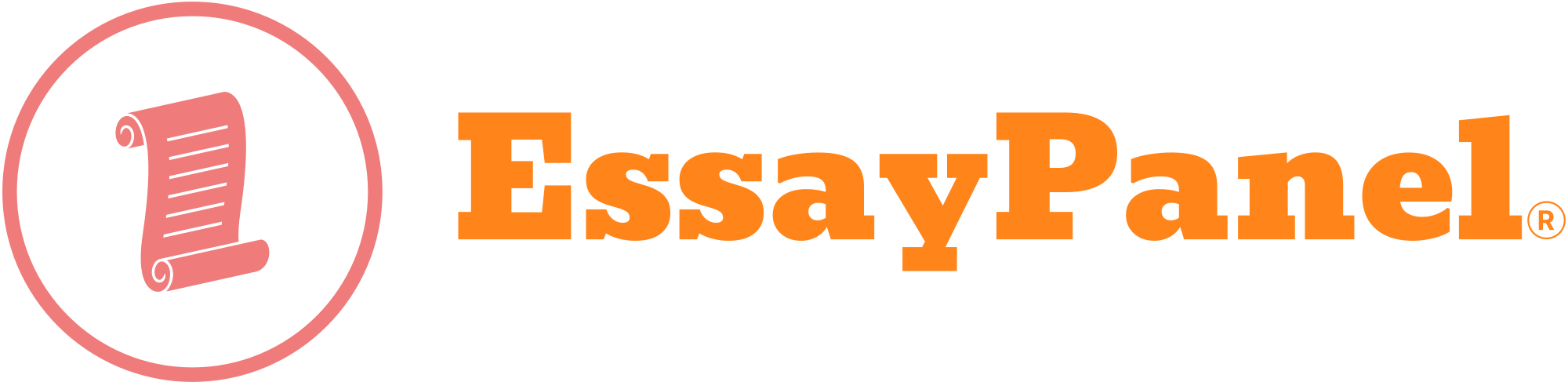One way to ensure that we are all using a uniform development environment (short of us all using the same machine) is for us to use identically configured virtual machines. You can think of a virtual machine as a way to run a particular operating system (in our case, an Ubuntu desktop) on top of another operating system (the one that controls your laptop or desktop).
To get our virtual devbox running, you should do the following:
Download and install on your computer (e.g., your desktop or laptop) a virtualization platform:
• VirtualBox (free for Mac, Linux, Windows): Download page This is the recommended option
• VMware Player (free for Linux and Windows, registration required) • VMware FusionDownload to your computer the virtual devbox image that we have set up for you. Note: the file is 1.5 GB, so the initial download may take some time.Using the virtualization platform (for example, VirtualBox), import the image that you saved. You can leave all of the settings to their default values. This, too, may take some time. 4. Using the virtualization platform, start up the virtual machine. You should see an Ubuntu desktop come online.Login to the machine. Username: cs202. Password: labs.At this point, you have a machine that will act like an Ubuntu desktop, and you’ll do your development on this machine.If you are using VirtualBox, you will probably want to enlarge the default “monitor size” of the virtual machine. For this to work, the scaling feature must be enabled; this may require pressing a command key plus C, depending on your platform.
Notice the potential confusion from this arrangement. VirtualBox is creating a fake machine (with a fake x86 CPU). Ubuntu desktop is running on that fake machine (though neither Ubuntu desktop nor the applications (compiler, editor, browser) running on Ubuntu desktop are aware that they are running on a fake machine). The confusion enters because one of the applications that you are going to run on Ubuntu desktop is QEMU, and what does QEMU do? It creates another fake machine on which one can run an operating system. In our case, this fake machine will run the lab OSes (the mini operating systems and, perhaps, Linux). To recap: our lab OSes will run on the fake machine that QEMU provides. QEMU is running on Ubuntu desktop. Ubuntu desktop is the operating system for the fake machine that VirtualBox provides, and VirtualBox is running on your computer’s operating system (known as the “host” operating system).
All of this is to say that there are actually two levels of virtualization in play. The two levels serve different purposes. The purpose of the lower is to create a uniform devbox. The purpose of the upper is to create the illusion of a physical machine so that you can develop, debug, and run the lab code. (This is a good example of how virtualization serves multiple purposes.)
A potentially interesting point is that although the two levels of virtualization serve different purposes, and although they are implemented with different software (VirtualBox and QEMU, respectively), they accomplish their function using similar technology. We discuss this technology in depth in advanced OS classes. In the meantime, welcome to The Matrix….